Installation
👉 The package has recently been renamed from Unity Geometry Sequence Streamer to Unity Geometry Sequence Player. If you still have the old version, we recommend to remove it and then reinstall the new version
Package Installation
⭐ For installation of the Unity Store Version, see section below
Open your Unity project, and in the toolbar, go to Windows –> Package Manager
In the Package Manager window, go into the upper left corner and click on the "+" Button –> Add package from Git URL
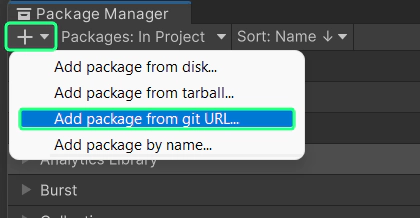
Copy and paste the following URL and click Add:
https://github.com/BuildingVolumes/Geometry_Sequence_Player_Package.git
Unity now installs the package, and after a short time it should show up in your manager. Done! We strongly recommend that you also install the Samples
Package Installation (Unity Store Version)
Open your Unity project, and in the toolbar, go to Windows –> Package Manager.
In the Package Manager window, go to My Assets, select the Geometry Sequence Player Package and click on Install
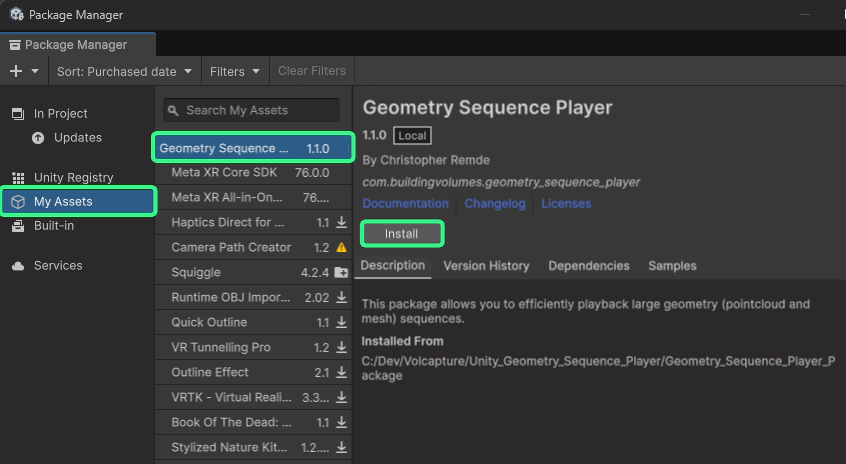
Unity now installs the package, and after a short time it should show up in your manager. Done! We strongly recommend that you also install the Samples