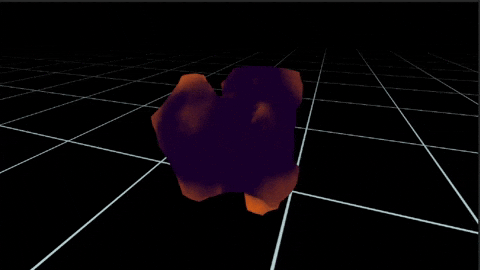Quick Start
Install the package
👇 For installation of the Unity Store Version, see section below
Open your Unity project, and in the toolbar go to Windows –> Package Manager.
In the Package Manager window, go into the upper left corner and click on the "+" Button –> Add package from Git URL.
Copy and paste the following URL into the field and click Add:
https://github.com/BuildingVolumes/Geometry_Sequence_Player_Package.git
Install the package (From Unity Store)
Open your Unity project, and in the toolbar go to Windows –> Package Manager.
In the Package Manager window, go to My Assets and select the Geometry Sequence Player package.
Click on the Download button. Once finished click on the Import X.X.X to your project button and then import all files.
Play a sample sequence
Open the Package Manager (Window -> Package Manager)
Select the In Project category on the left side. Select the Geometry Sequence Player package and open the Sample foldout. Then click on Import. The samples are now being imported into your projects asset folder.
⭐ For the Unity Asset Store version, two versions of the Geometry Sequence Player package will appear in the list. One under “Packages - Asset Store” and one under “Packages - BuildingVolumes”. You need to select the Building Volumes version.
In your assets folder, go to
Samples -> Geometry Sequence Player -> 1.X.X -> Streaming Samplesand open the Sample scene 01_Basic_ExampleClick on the “Play”-Button in Unity. You should now see an animated blob.